Create a Slack App
- Go to Slack Apps and click on the
Create New Appbutton.
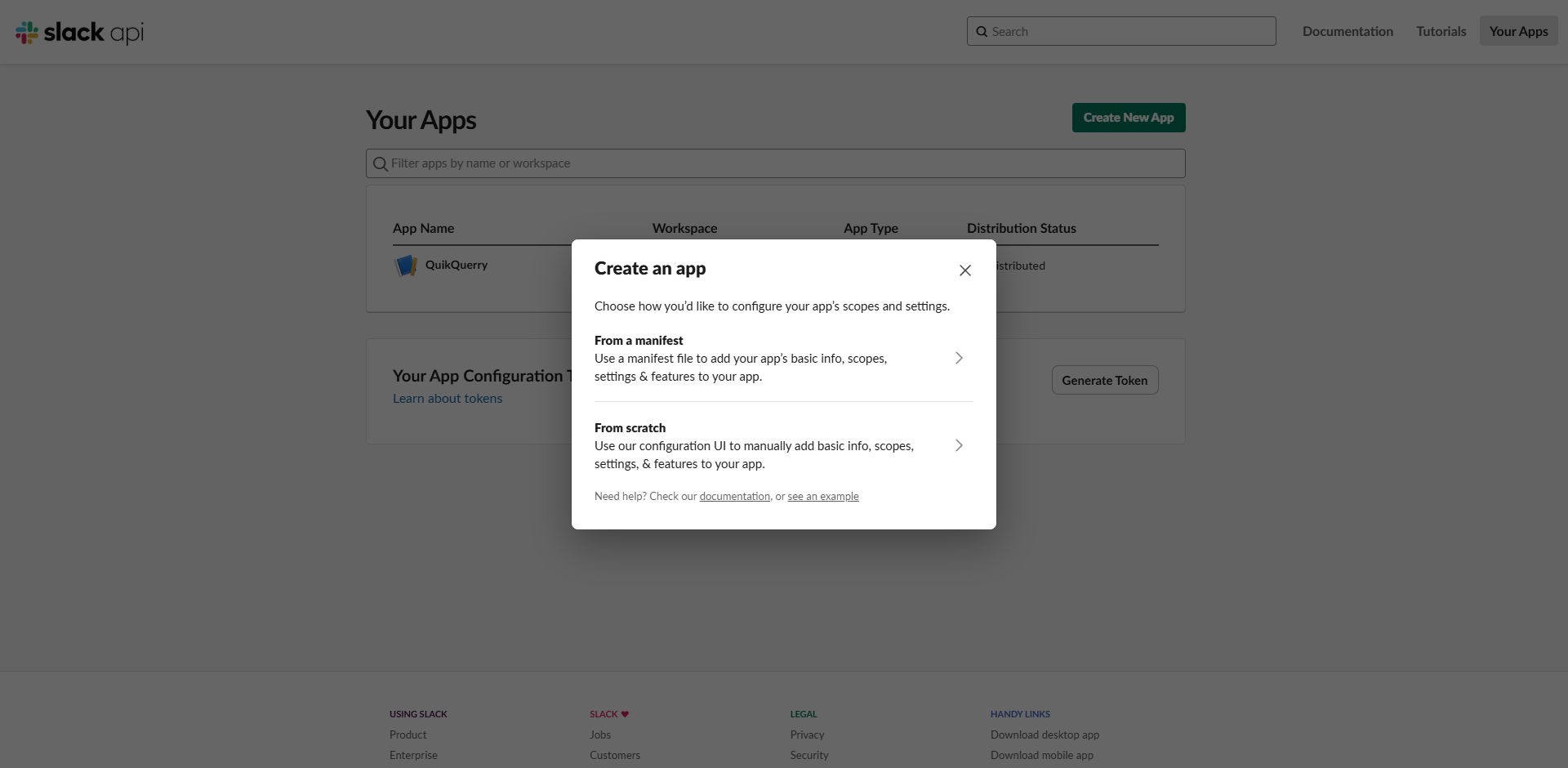
-
Click on the
From a manifestlink. -
Select the workspace where you want to install the app. And click on the
Nextbutton.
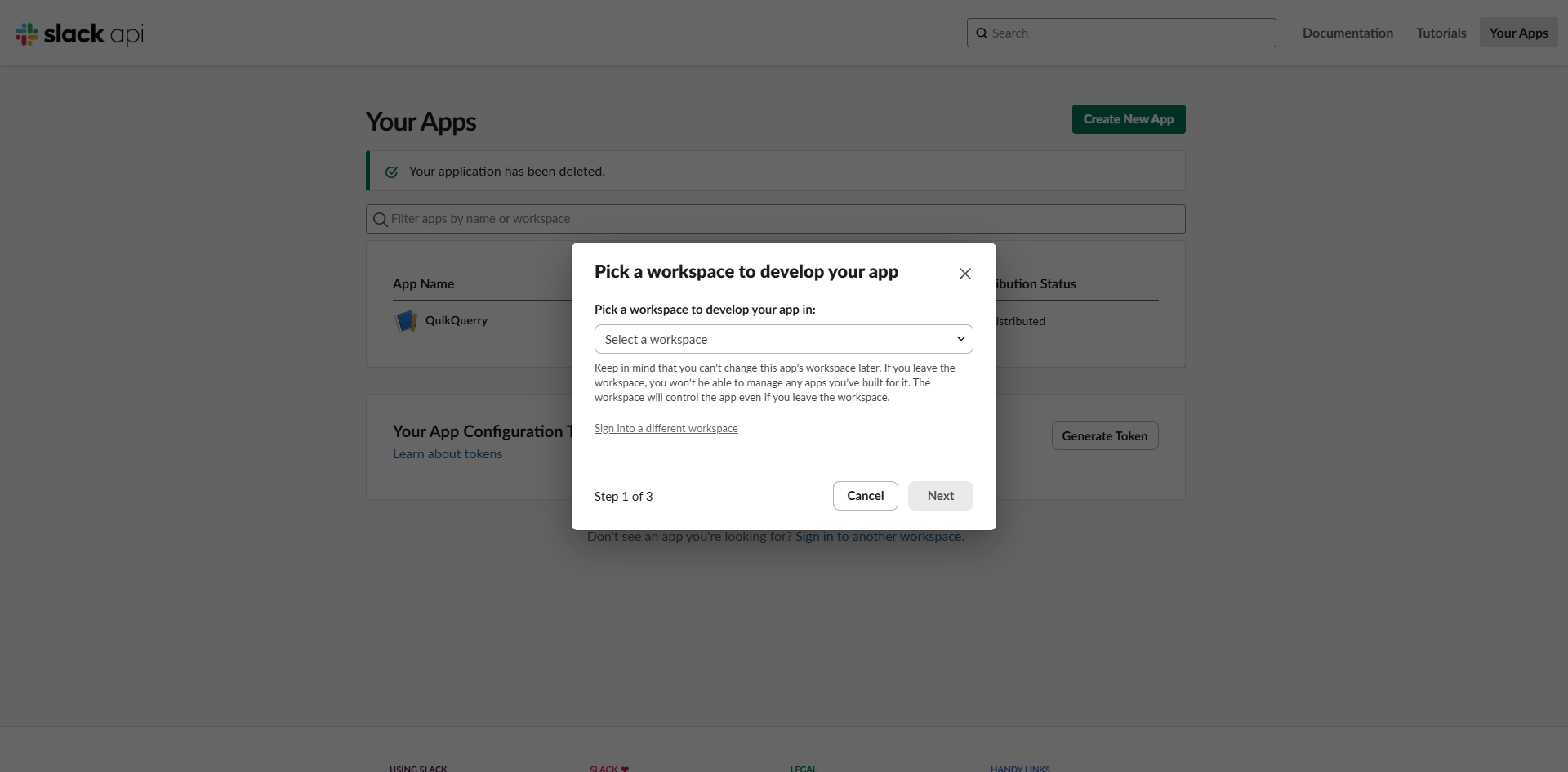
- Copy and paste the following manifest:
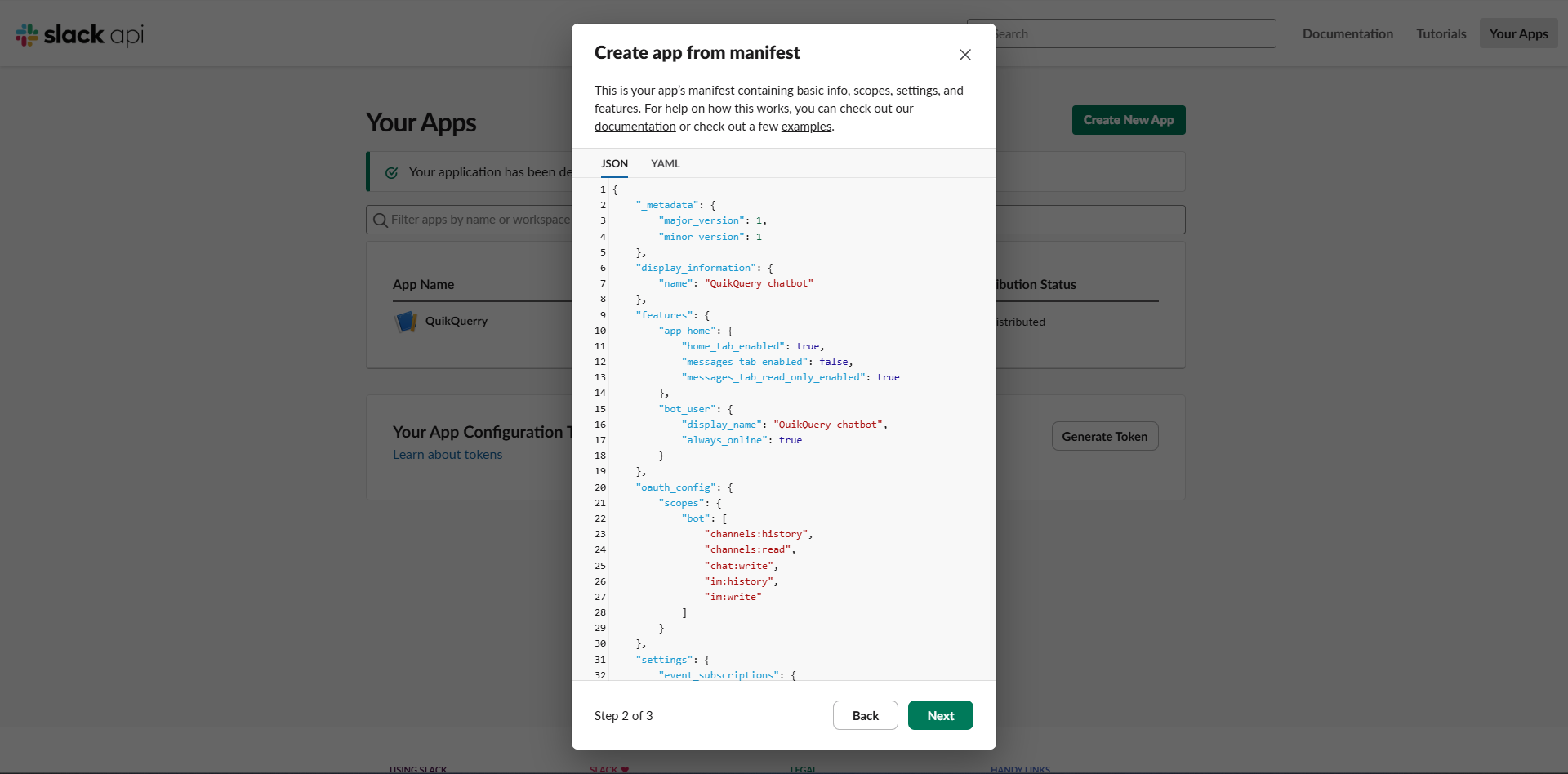
-
Click on the
Nextbutton. -
Click on the
Createbutton.
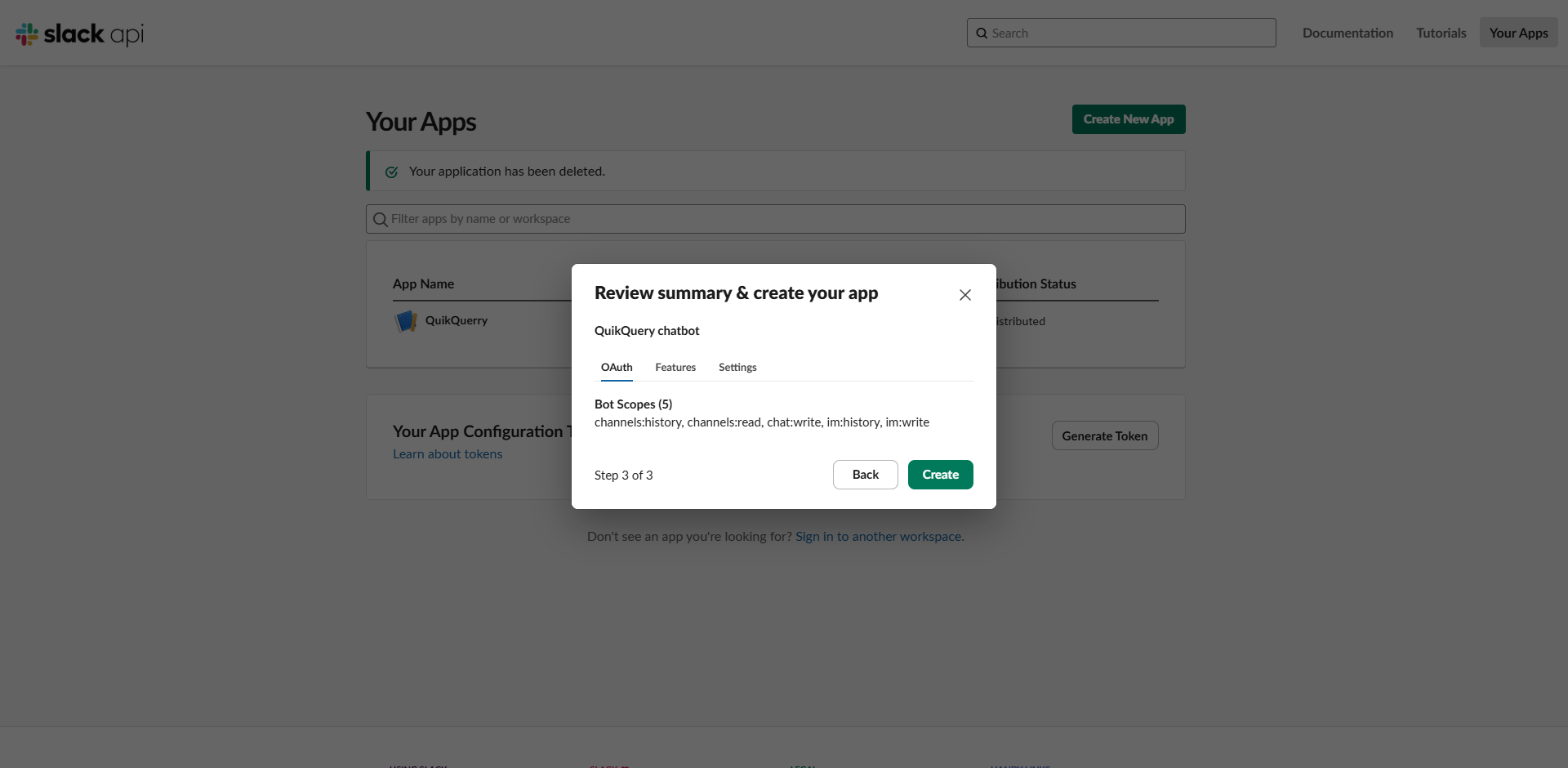
Basic Information page of your app.
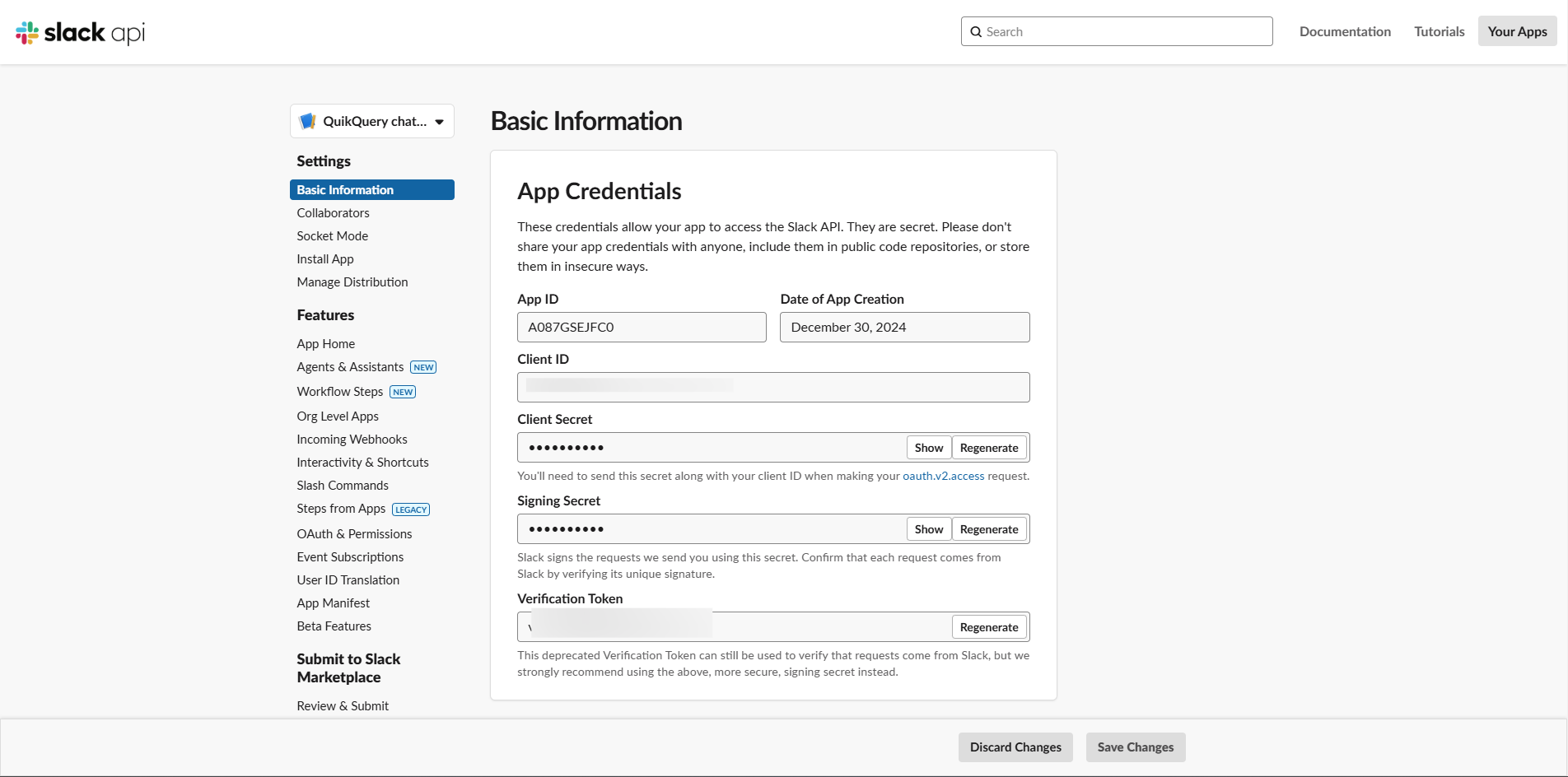
Add oAuth & Permissions
- Go to the
OAuth & Permissionssection and click on theInstall to Workspacebutton.
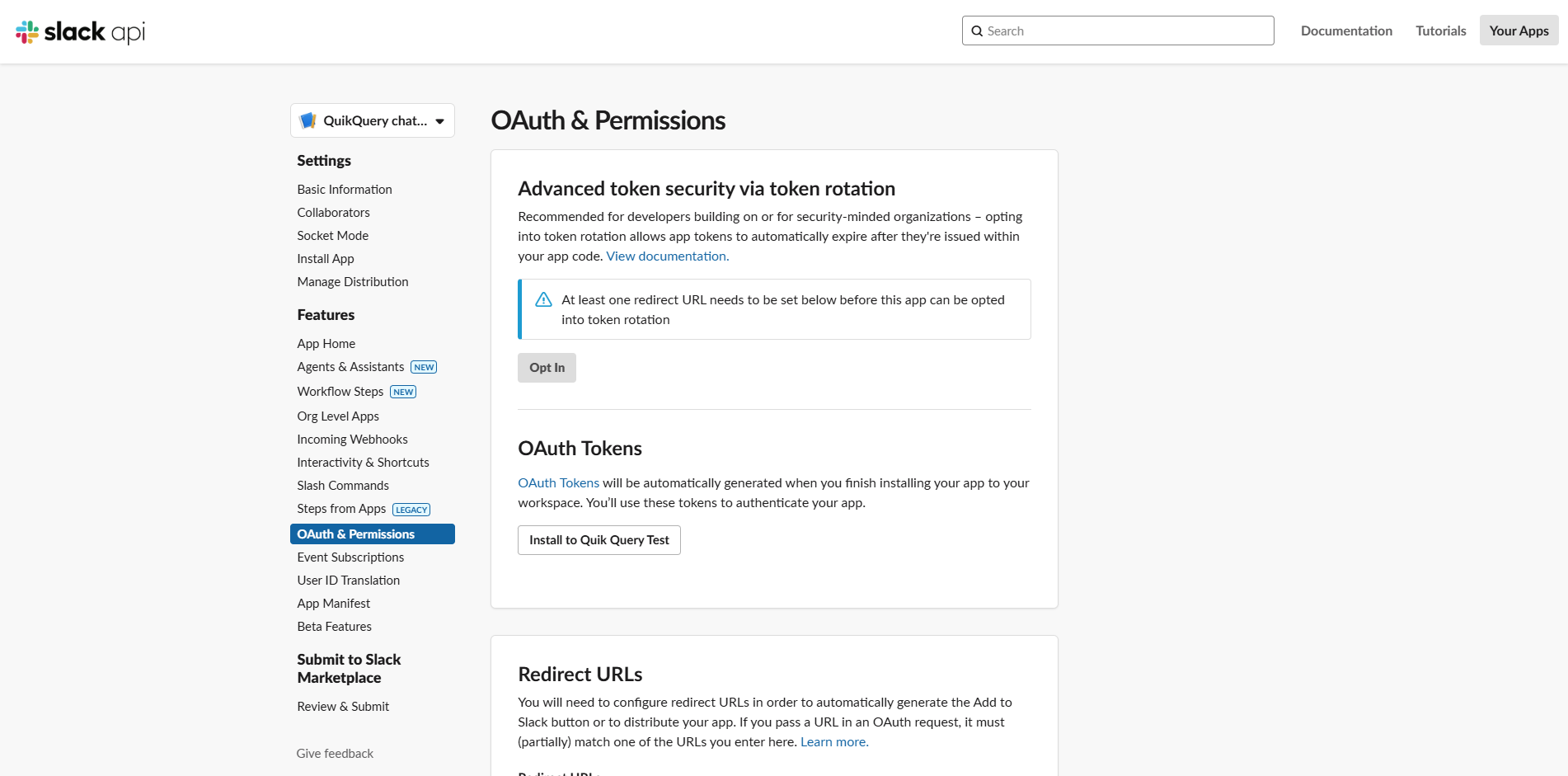
- Click on the
Allowbutton.
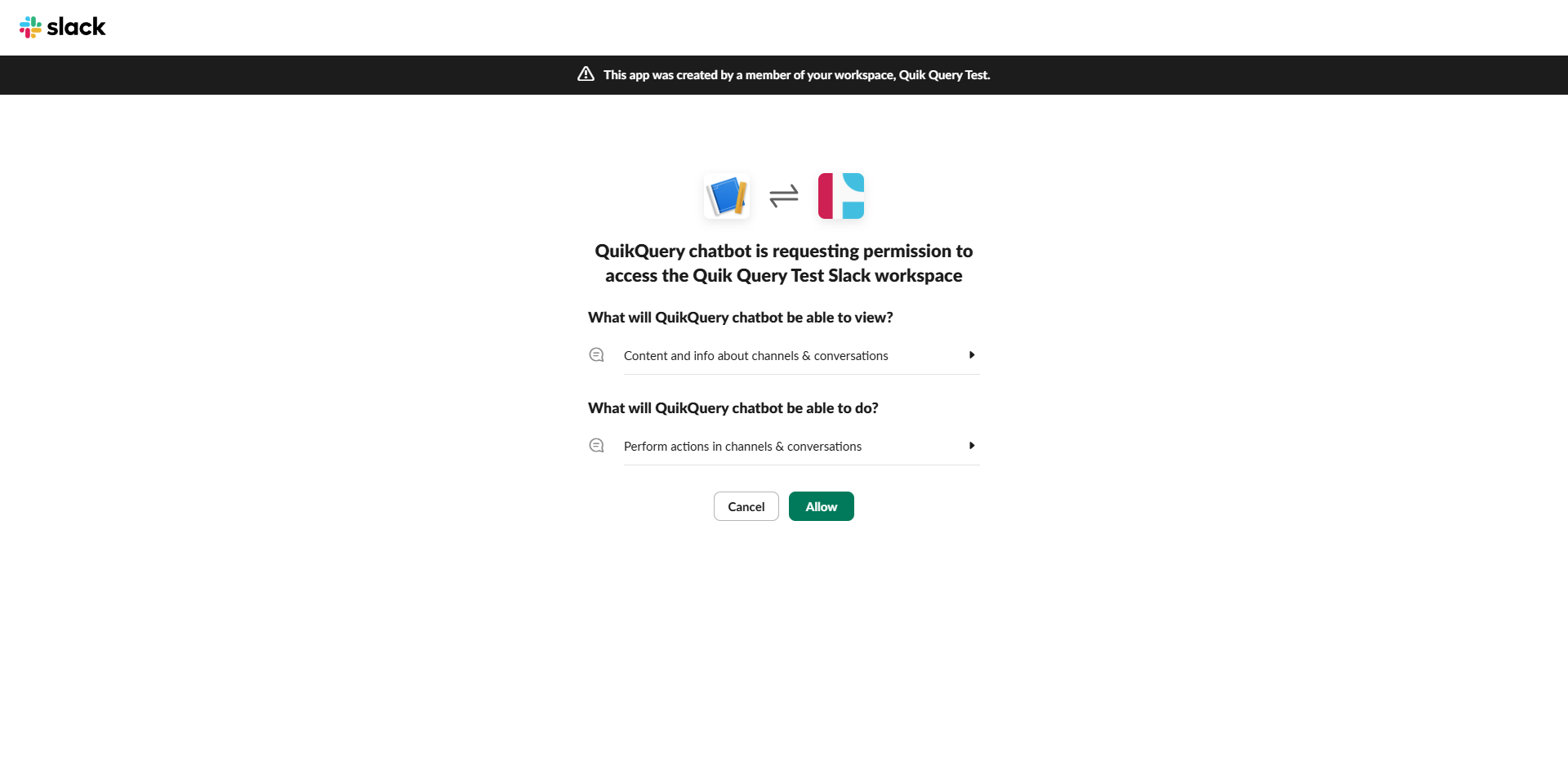
- Copy the
OAuth Tokenand return to the QuikQuery apps side to add the token.
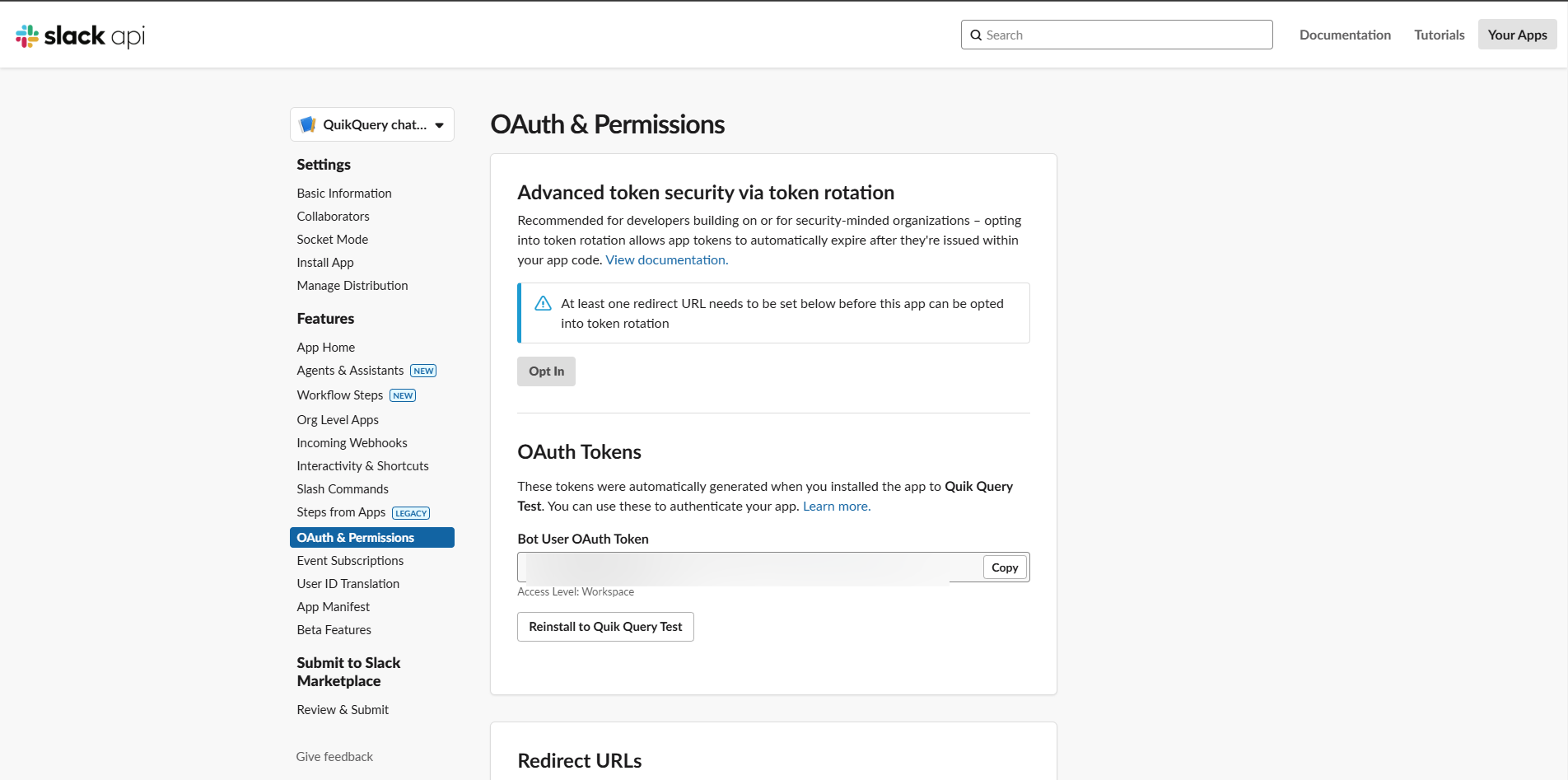
Configure QuikQuery App
- Navigate to the QuikQuery apps page
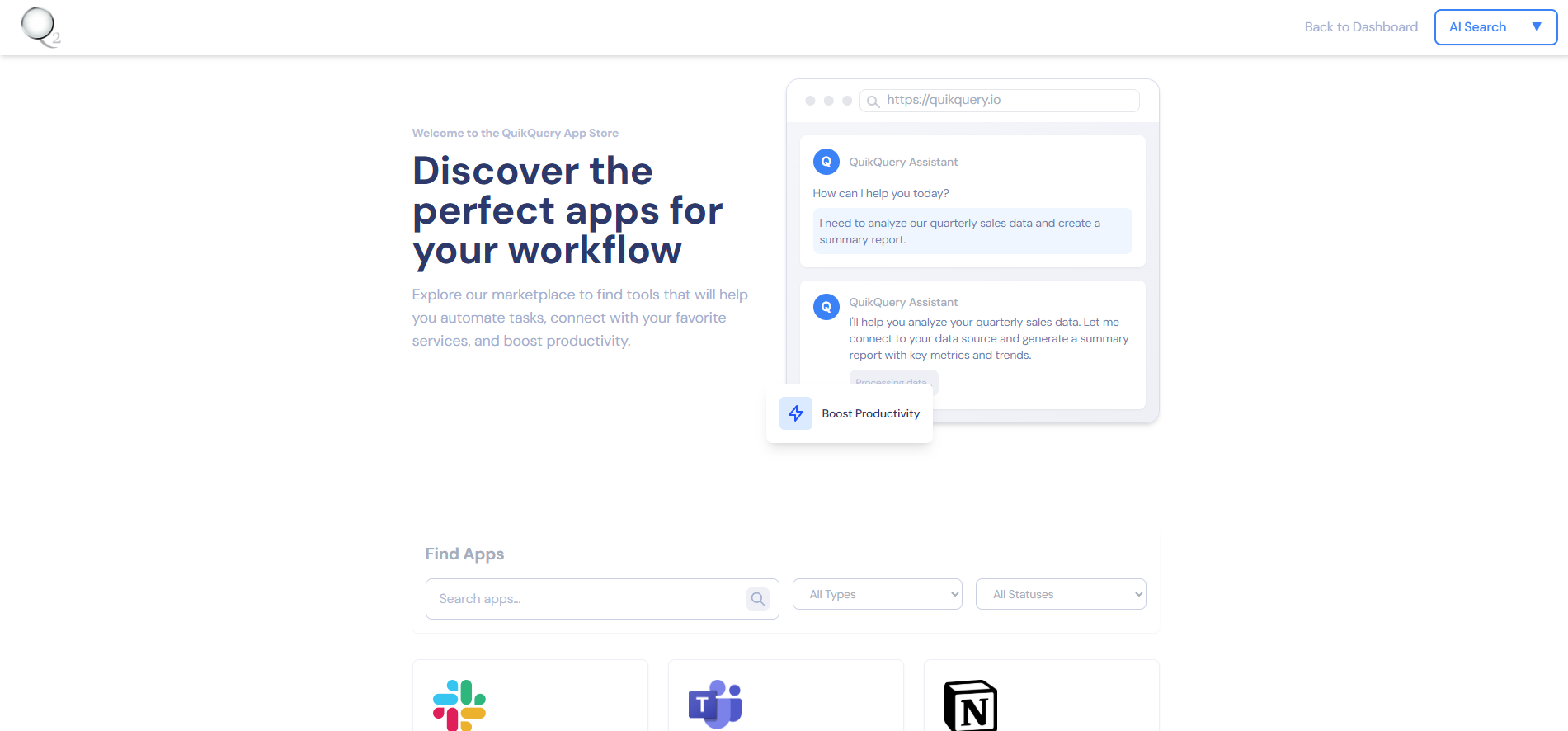
- Select your desired bot from the list
- Click on the Slack app details to view an overview of the integration
- Navigate to the settings tab
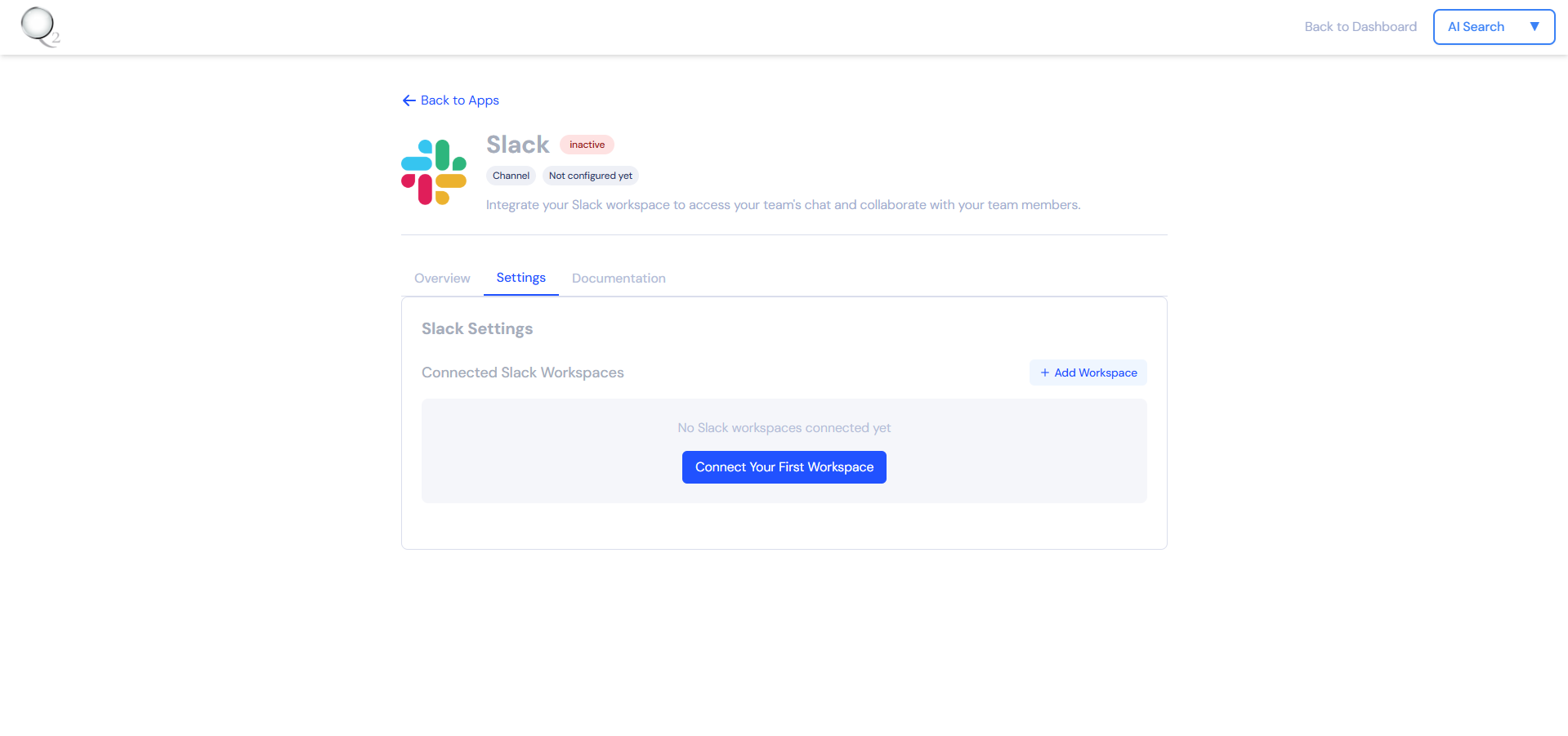
- Click “Add workspace” or “Connect your first workspace”
-
Enter your workspace details:
- Workspace name
- OAuth token (from Slack OAuth & Permissions page)
- Select your QuikQuery Token
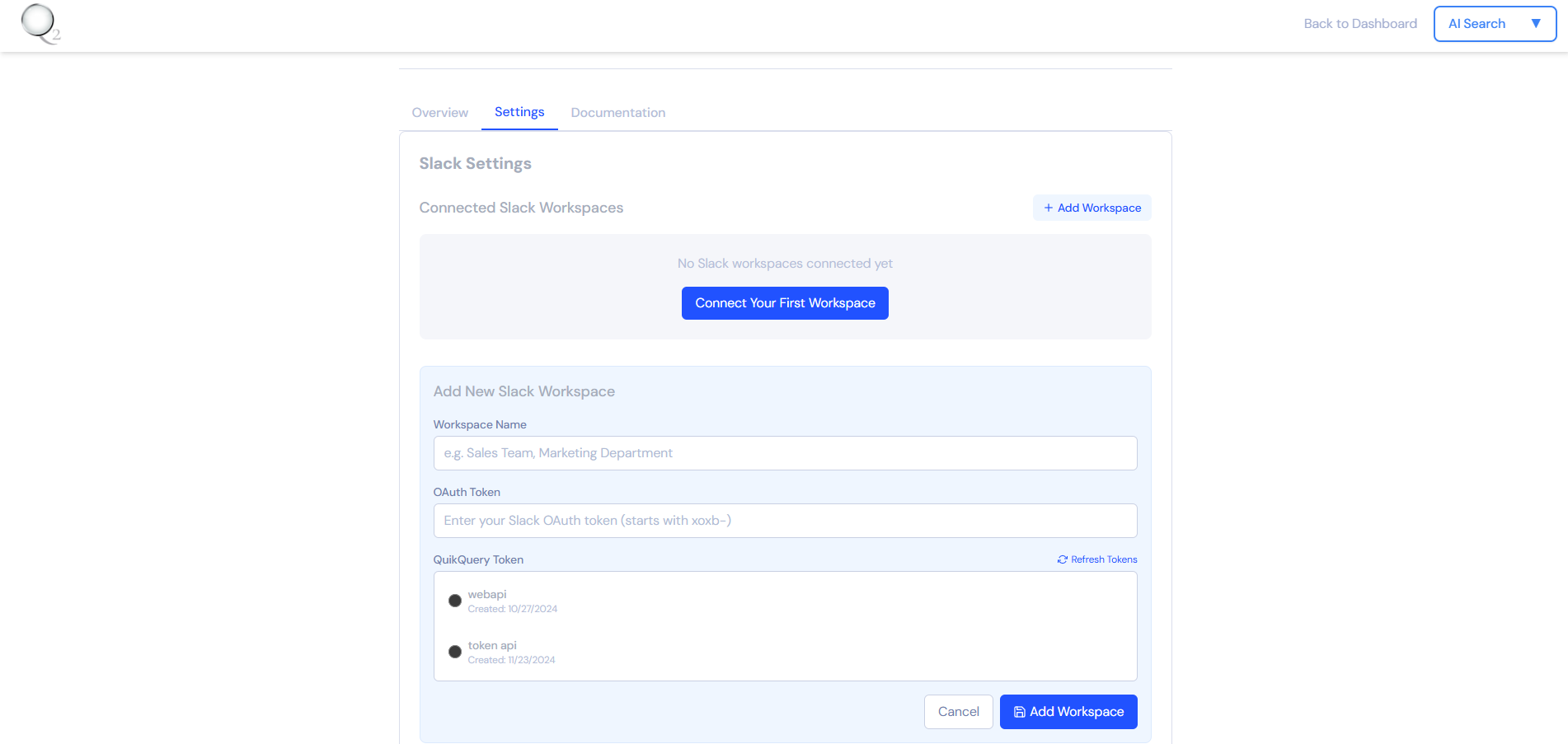
- Click “Add workspace” to save your configuration
- Once saved, you’ll see your Slack app listed in the workspace list
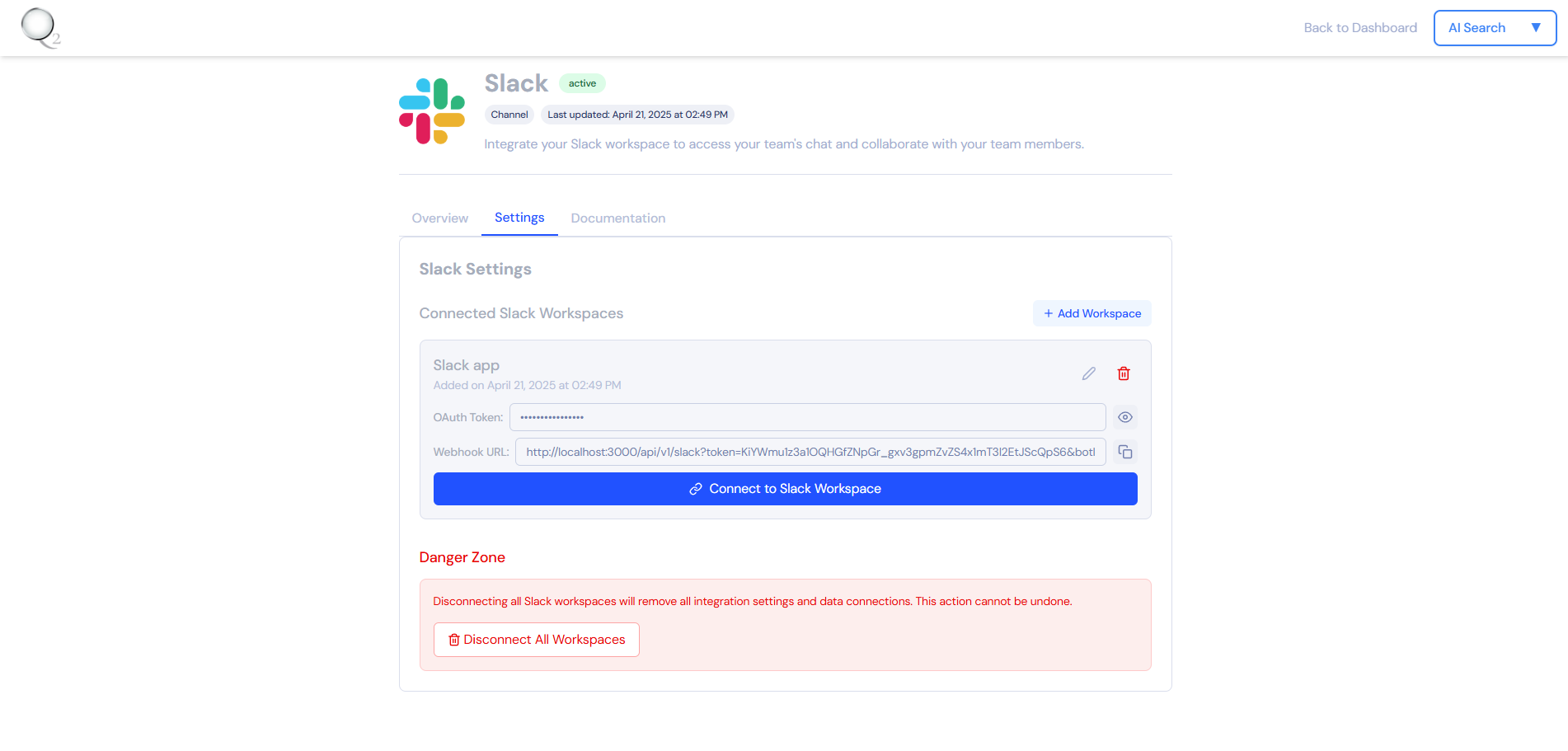
- Copy the Webhook URL from your app for the next configuration step
Add Outgoing Webhook
- Go to Outgoing Webhooks
- On the top right corner, make sure you are in the correct workspace. (The same workspace where you installed the app)
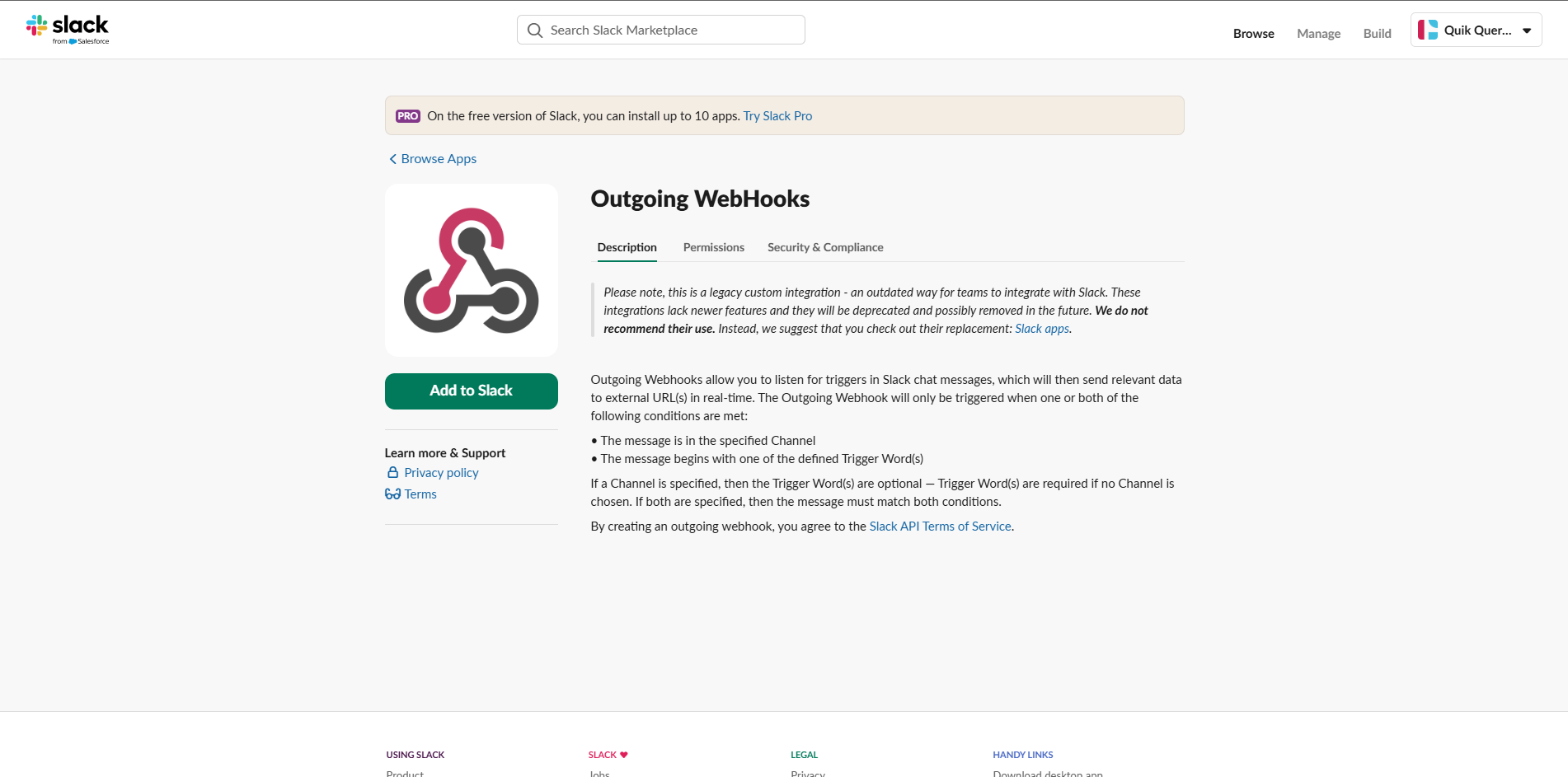
-
Click on the
Add To Slackbutton. -
Click on the
Add Outgoing Webhook Integrationbutton.
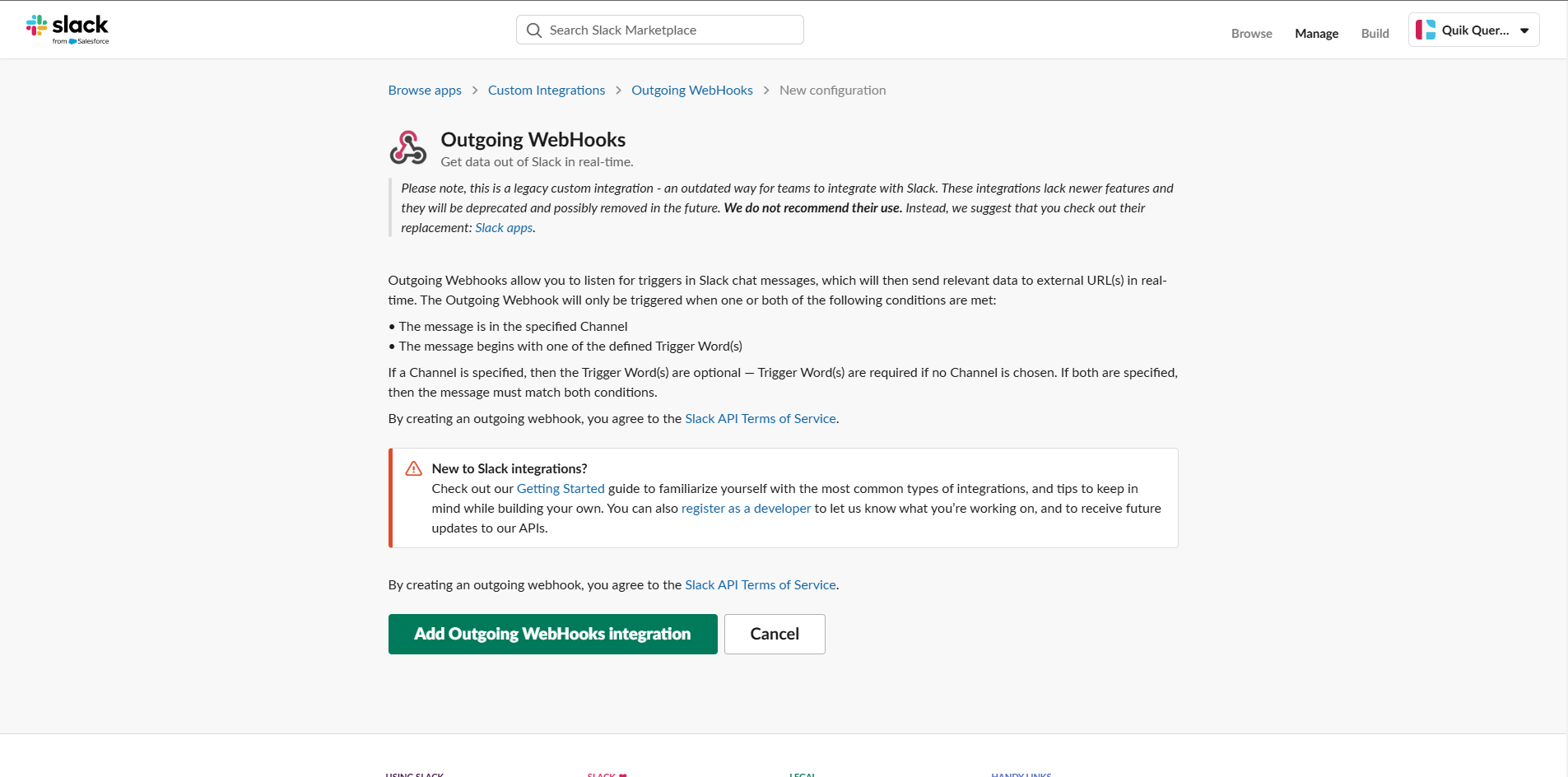
- Fill in the following details:
-
Channel:
#Any -
Trigger Word(s):
#qq -
URL(s):
https://www.quikquery.io/api/v1/slack?token=${token}&botId=${botId}
-
Click on the
Save Integrationbutton. - Return to the QuikQuery Slack apps page and on your app click on the “Connect to Slack Workspace” button to complete the integration.
#qq followed by your query.